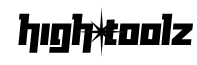Upload Images
Drag & drop your images here or click to browse
Supports JPG, PNG (Max 10 images)
Merge Options
Preview
Upload at least two images to see preview
What is the PixelFusion Image Merger?
PixelFusion is a powerful browser-based image merging tool that lets you combine multiple images into a single, high-quality graphic. Whether you’re creating a collage, preparing a product mockup, or organizing screenshots, this tool gives you full control over layout, spacing, borders, and background colors—with no software installation required.
Key Features
- Drag & Drop Upload: Add up to 10 JPG or PNG images
- Horizontal or Vertical Merge: Choose layout orientation with one click
- Custom Spacing and Borders: Adjust padding and edge width with live preview
- Color Control: Set background and border color using color pickers
- Real-Time Preview: Instantly see your merged image before saving
- Multi-Format Download: Export as PNG, JPG, or WebP
- Responsive and User-Friendly: Works on mobile, tablet, and desktop
Why Use This Tool
Combining images manually can be tedious and time-consuming. PixelFusion eliminates that hassle by providing an all-in-one interface for quick, professional results. It’s ideal for:
- Designers needing moodboards or layout prototypes
- Educators compiling visual learning materials
- Developers merging screenshots or UI mockups
- Content creators producing composite thumbnails or promos
How to Use PixelFusion
- Upload Images
- Drag and drop or click the upload area
- Upload up to 10 JPG or PNG files
- Thumbnail previews appear in a grid
- Use the × icon to remove any image
- Set Merge Options
- Merge Direction: Choose Horizontal or Vertical
- Spacing: Adjust space between images (0–50px)
- Border Width: Set edge thickness (0–20px)
- Border Color: Pick a color for the image border
- Background Color: Set the canvas fill color
- Preview the Result
- Live rendering shows your merged layout
- Less than 2 images? A prompt will guide you
- Download Your Image
- Choose a format (PNG, JPG, or WebP)
- Click Download to save the merged image
- File will be named
pixel-fusion-merged.format
Example Use
Let’s say you upload 4 product images:
- Select Vertical merge, set 10px spacing
- Add a 2px black border
- Set a soft gray background
- Preview updates instantly
- Download as PNG for crisp print quality
Frequently Asked Questions
What image formats can I upload? JPG and PNG (WebP supported for download only).
Is there a size or resolution limit? No hard limit, but larger files may affect performance depending on your device.
Can I reorder images before merging? No, the order is based on selection order. Remove and re-add to rearrange.
Are images stored or uploaded? No—everything is processed in your browser and stays private.
Does this work on phones and tablets? Yes, the interface is fully responsive.
Why We Built PixelFusion
We wanted a fast, beautiful way to stitch images together—without clunky software or expensive apps. PixelFusion combines power and simplicity, enabling users to create polished image composites with zero friction.
Disclaimer
PixelFusion is designed for personal and professional use. Please ensure you have the rights to any images you upload and merge.