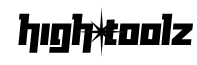LinkedIn Text Formatter
Generate stylish text formats for your LinkedIn posts.
LinkedIn Text Formatter Guide
What is the LinkedIn Text Formatter
The LinkedIn Text Formatter is a free, browser-based tool that helps you style your LinkedIn posts using bold, italic, or bold-italic formatting, along with attention-grabbing symbols and emojis. It’s ideal for professionals, marketers, and creators who want their posts to stand out in a crowded feed.
Key Features
- Text Styling: Format selected text as bold (𝗕𝗼𝗹𝗱), italic (𝘛𝘦𝘹𝘵), or bold-italic (𝘽𝙧𝙖𝙣𝙙).
- Symbol Insertion: Add emojis like 🚀, ✓, or 💬 to highlight key ideas.
- Live Preview: See your changes in real time as you format.
- Copy with One Click: Easily copy your formatted text to paste on LinkedIn.
- Mobile Ready: Fully responsive for phones, tablets, and desktops.
- Share the Tool: Send it to others via WhatsApp, LinkedIn, Facebook, X, or copy the link directly.
Why Use This Tool
LinkedIn doesn’t support built-in formatting. This tool uses Unicode characters to simulate bold and italic styles—making your post more scannable, impactful, and engaging. Adding clear formatting and well-placed emojis can boost visibility and clarity.
How to Use the LinkedIn Text Formatter
- Type or Paste Text Add your text into the Your Text box on the left.
- Apply Formatting
- Highlight the portion you want to style.
- Click Bold, Italic, or Bold Italic to format it.
- Insert Symbols
- Click a symbol to insert it at the cursor’s position in your text.
- Symbols are added instantly to both the input and preview areas.
- Copy or Clear
- Click Copy Formatted Text to copy the styled result.
- Click Clear All to reset both boxes.
- Share the Tool
- Click a social platform or use Copy Link to share with your network.
Example
Input: Boost your career with these tips!
- Select Boost, click Bold → 𝗕𝗼𝗼𝘀𝘁
- Select tips, click Italic → 𝘁𝗶𝗽𝘀
- Insert 🚀 → 𝗕𝗼𝗼𝘀𝘁 your career 🚀 with these 𝘁𝗶𝗽𝘀!
Paste the final result into LinkedIn and watch your post stand out.
Pro Tips
- Always highlight text before clicking a formatting button.
- Combine bold headings with italic subtext for clarity.
- Use emojis strategically—they boost engagement but too many can look cluttered.
- Test your formatted post on LinkedIn before publishing to check compatibility.
Frequently Asked Questions
Why doesn’t LinkedIn support native formatting? LinkedIn doesn’t allow rich text formatting in posts. This tool simulates styling using Unicode characters.
Will the formatting show everywhere? Most modern devices and browsers support these styles. Some older systems may not.
Can I format numbers or special characters? Yes—numbers support bold and bold-italic. Punctuation and symbols may stay unchanged.
Why does nothing happen when I click a formatting button? You must select text first. The tool won’t apply formatting without a selection.
Is the tool free? Yes! It’s 100% free and works completely in your browser.
Why We Created This Tool
On LinkedIn, standing out matters. This tool helps you create more eye-catching, readable posts to better express your message—whether you’re sharing advice, promoting your work, or building a personal brand.
Disclaimer
Formatted text uses Unicode characters that may render differently across platforms. Always preview your post on LinkedIn before publishing to ensure compatibility.