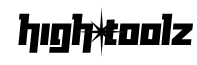PNG to PDF Converter
Convert single or multiple PNG images to PDF format
Drag & drop your PNG images here
or click to browse (multiple files supported)
Supported format: PNG
What is the PNG to PDF Converter?
The PNG to PDF Converter is a sleek, browser-based utility designed to transform single or multiple .png images into high-quality PDF documents. Whether you’re archiving images, compiling scanned pages, or submitting digital forms, this tool offers speed, flexibility, and complete in-browser functionality—no installation required.
Key Features
- Drag & Drop Upload: Supports uploading multiple
.pngimages up to 10MB each - Layout Options: Choose between Portrait, Landscape, or Auto (match image orientation)
- Single or Multiple PDF Output:
- Merge all images into one PDF
- Export individual PDFs for each image (as a ZIP archive)
- Real-Time File Preview: Shows filename, size, and total file count/weight
- High-Fidelity Rendering: Leverages
PDF-liband browser-based canvas rendering - Download as PDF or ZIP: Results are automatically saved on completion
- Fully Client-Side: Your files never leave your browser, ensuring privacy and speed
- Responsive UI: Designed for mobile, tablet, and desktop
- Error Alerts: Automatic feedback for unsupported files or size limits
- Quick Reset Functionality: Clear and restart the tool in one click
Why Use This Tool?
- Combine images into a unified, printable file
- Preserve resolution and aspect ratios in a PDF-friendly layout
- Avoid upload delays and privacy concerns by keeping everything in-browser
- Extract page-ready documents from screenshots or photos
- Package scanned image sequences as structured documents
How to Use the PNG to PDF Converter
- Upload Your PNG Files
- Drag & drop or click to select multiple
.pngfiles - File info and a preview list appear instantly
- Drag & drop or click to select multiple
- Set Conversion Preferences
- Layout: Portrait, Landscape, or Auto
- Combine: Choose to create a single multi-page PDF or individual files per image
- Download Your Result
- Click Download PDF
- The tool processes your images and delivers:
- A
.pdfif merging - A
.zipwith individual PDFs if not
- A
- Reset (Optional)
- Use the Reset button to start over with a new set of images
Example Workflow
Upload four screenshots:
- Choose Landscape layout
- Keep Combine into single PDF checked
- Click Download PDF → Output:
converted_images.pdfwith all four images laid out nicely
Frequently Asked Questions
Can I reorder images? Currently, images are processed in the order they are selected. To change order, re-upload in desired sequence.
Will transparency be preserved? Transparency is flattened onto a white background in the generated PDF.
Can I export images as individual PDFs? Yes. Uncheck the “Combine all images into single PDF” option to generate separate files.
Is there a limit on how many files I can upload? There’s no hard limit, but performance may degrade with very large batches or total file size over ~50MB.
Are the files uploaded online? No. All processing is handled locally in your browser using JavaScript and PDF libraries.
Why We Created This Tool
PNG images are common for screenshots, mockups, and scan outputs. Converting them into PDF format lets users share, archive, and print with confidence. We designed this tool to be fast, secure, and delightfully simple—exactly what a modern user expects.
Disclaimer
Use responsibly with non-sensitive files. Always verify output before submitting in professional or academic environments.