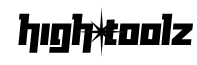JPG to PDF Converter
Convert single or multiple JPG images to PDF format
Drag & drop your JPG images here
or click to browse (multiple files supported)
Supported format: JPG
What is the JPG to PDF Converter?
This JPG to PDF Converter is a fast, browser-based utility that enables users to convert single or multiple JPG images into PDF documents. With flexible layout options and seamless client-side processing, the tool is ideal for compiling images into one clean, printable format—without requiring any software installation or login.
Key Features
- Drag & Drop Upload: Upload one or more
.jpgfiles via an intuitive upload area - Real-Time File Preview: See filenames, individual file sizes, and cumulative size
- Conversion Options:
- Layout Control: Choose Portrait, Landscape, or Auto (match image orientation)
- Single PDF Output: Combine all images into one PDF
- Multiple PDFs: Generate individual PDFs per image, downloaded as a ZIP
- PDF-lib Integration: Generates high-quality PDFs entirely in-browser
- ZIP Packaging with JSZip: Consolidate multiple files for easy download
- Responsive Design: Optimized for phones, tablets, and desktops
- Error Handling: Warns for unsupported file types or oversized uploads
- Secure Processing: All conversion and data handling occur locally
Why Use This Tool?
Ideal for students, freelancers, administrators, or everyday users looking to:
- Convert scanned pages or camera images into PDFs
- Bundle receipts, notes, or diagrams into a unified file
- Email or submit a printable document in a standard format
- Retain high resolution in a structured layout without uploading files
How to Use the JPG to PDF Converter
- Upload JPG Images
- Drag your images into the upload area, or click to browse
- Supports
.jpgor.jpegonly (max size: 10MB per file)
- Preview Uploaded Files
- Displays image names and sizes
- Shows total number of files and combined file size
- Choose Conversion Settings
- Layout: Portrait, Landscape, or Auto (based on image dimensions)
- Single PDF: Combine all images into one file (default)
- Uncheck to export separate PDFs for each image (ZIP download)
- Convert and Download
- Click Download PDF
- A progress indicator appears during PDF generation
- A file named
converted_images.pdforconverted_images.zipwill download automatically
- Reset or Convert Another Set
- Use Reset to clear uploaded files and start fresh
Example
You upload three scanned assignments (scan1.jpg, scan2.jpg, scan3.jpg), set layout to Portrait, and leave Combine all images into single PDF checked. After clicking Download PDF, a single multi-page PDF downloads with each image filling its page perfectly.
Frequently Asked Questions
What file types are supported? Only .jpg or .jpeg images. PNG and WebP are not supported in this version.
Can I crop, rotate, or reorder images? Not yet. This tool currently places images in the order uploaded with no editing.
How is page size determined? You can set it to Portrait, Landscape, or Auto. Auto matches the image’s dimensions.
Will I lose image quality? No—images are embedded at their original resolution unless resized by layout constraints.
Is this secure? Yes. All image processing and PDF generation occur locally on your device.
Why We Built This Tool
Combining JPGs into a PDF shouldn’t require paid software or bulky apps. We designed this tool to provide fast, no-hassle conversion for students, professionals, and creators with a clean UI and full browser compatibility.
Disclaimer
Use this tool for non-sensitive content only. While everything runs locally, always double-check outputs before submitting or archiving.