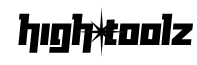Excel to PDF Converter
Convert your Excel files (XLS, XLSX, ODF) to PDF format
Drag & drop your spreadsheet file here
or click to browse
Supported formats: XLS, XLSX, ODS
What is the Excel to PDF Converter?
This browser-based tool allows users to convert Excel files (XLS, XLSX, and ODS) into professional-quality PDF documents with just a few clicks. Designed for simplicity and speed, it works entirely in your browser—no installation or registration required.
Key Features
- Drag-and-Drop Upload: Intuitive interface supports file drag or manual browsing
- Real-Time File Preview: Displays filename, size, and status before conversion
- PDF Orientation Options: Choose between Portrait or Landscape layout
- Filename Customization: Rename your output file before downloading
- Fast API Integration: Powered by ApyHub for seamless backend conversion
- Responsive Design: Mobile- and tablet-friendly
- Secure Processing: Files never leave your browser except for conversion
Why Use This Tool?
Exporting spreadsheets to PDF is useful for:
- Sharing formatted reports
- Submitting assignments or invoices
- Printing large tables with better layout control
- Preventing accidental edits to Excel content
This tool offers a no-fuss alternative to heavy spreadsheet software or complicated export settings.
How to Use the Tool
- Upload Your File
- Supported formats:
.xls,.xlsx,.ods - Max file size: 10MB
- Drag into the upload area or click to browse
- Supported formats:
- Review the File Info
- Preview includes filename, size, and conversion readiness
- Errors will be shown clearly (e.g., unsupported format, file too large)
- Set Conversion Options
- Choose layout: Portrait or Landscape
- Enter a custom filename (e.g.,
monthly-report.pdf)
- Convert to PDF
- Click Convert to PDF
- Button changes to show progress status
- Backend processes file using secure API and triggers automatic download
- Reset and Upload Another File
- Click Reset to clear inputs and return to upload view
- Share the Tool(Optional)
- Share buttons for Facebook, LinkedIn, Twitter, WhatsApp, Telegram, and more
Example
You upload sales_data.xlsx, choose Landscape, rename it to Q4_summary.pdf, and click Convert. Within seconds, your converted PDF downloads, formatted with the chosen orientation.
Frequently Asked Questions
Can I convert multiple files at once? Not currently. Single file conversion ensures simplicity and speed.
Is my Excel data safe? Yes. Files are only sent to the conversion API and are not stored. Local preview and uploads are private.
What’s the difference between Landscape and Portrait? Landscape is wider—ideal for spreadsheets with many columns. Portrait is more traditional for documents.
Why is my file not converting? Check that it’s one of the allowed formats and under the 10MB limit.
Why We Created This Tool
Excel files are powerful, but not everyone has Excel installed—and sometimes you just need a snapshot to share. We built this tool to convert spreadsheets into PDFs with zero friction: fast, private, and beautifully simple.
Disclaimer
Use this tool for non-confidential content. For sensitive financial or personal data, consider additional encryption or secured export methods.