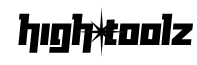PNG to JPG Converter
Convert your PNG images to the universally compatible JPG format
Drag & drop your PNG image here
or click to browse
Supported format: PNG
What is the PNG to JPG Converter
The PNG to JPG Converter is a fast, browser-based tool that transforms your .png image into a universally compatible .jpg format. Whether you’re compressing files for the web, improving compatibility with apps, or removing alpha transparency, this tool converts your image with full control over output quality—no software required.
Key Features
- Drag-and-Drop Upload: Quickly upload your PNG file (up to 20MB)
- Automatic Format Detection: Ensures the uploaded file is a valid
.png - Real-Time Quality Adjustment: Set JPG output quality from 0–100% using a slider
- Custom Output Filename: Rename your converted file before downloading
- Alpha Transparency Handling: Transparent backgrounds are converted to white
- Secure, Local Processing: Conversion occurs entirely in your browser
- Responsive UI: Works flawlessly across mobile, tablet, and desktop devices
- Social Sharing Options: Share this tool via Facebook, Twitter, LinkedIn, WhatsApp, and more
Why Use This Tool
JPG is the most widely supported image format globally, used in everything from websites and documents to email attachments. Converting PNG to JPG is ideal for:
- Reducing file size for faster upload speeds
- Ensuring compatibility with platforms that don’t support PNG
- Removing transparency for print or web publication
- Simplifying file types across projects
How to Use the PNG to JPG Converter
- Upload Your PNG
- Drag a
.pngfile into the upload area or click to browse - File must be under 20MB
- You’ll see a live preview with file name and size
- Drag a
- Set Conversion Options
- Adjust the JPG Quality using the slider (default: 90)
- Set an Output Filename (e.g.,
my-image.jpg)
- Convert the Image
- Click Convert to JPG
- A processing animation will appear while the image is rendered on a canvas and converted
- Transparent backgrounds are automatically filled with white
- Download Output
- The JPG will be auto-downloaded to your device
- Status will update with final file size
- Reset Tool (Optional)
- Click Reset to upload a new image and start again
- Share the Tool
- Share via social links to help others find this converter
Example
Input: transparent-logo.png, 300KB Set: Quality 80%, Filename: marketing-banner.jpg Output: Downloaded marketing-banner.jpg with solid background, ~100KB in size
Frequently Asked Questions
What happens to transparency? Since JPG doesn’t support alpha transparency, transparent areas are filled with white.
Can I convert multiple files? This version supports one file at a time for simplicity. Refresh or reset to process additional images.
Is this secure? Yes. No uploads occur—everything is processed locally in your browser.
Is this tool really free? Yes. No sign-ups or hidden costs.
Does quality affect resolution? No. The resolution stays the same; quality affects compression (file size vs. clarity).
Why We Built This Tool
Many platforms still require or recommend JPG for maximum compatibility. We built this tool to give creators, developers, and designers a fast and privacy-first way to convert images—without online uploads or bloated software.
Disclaimer
This tool is intended for educational and practical use. Please ensure that any image you convert is either owned by you or free for use under applicable licensing.